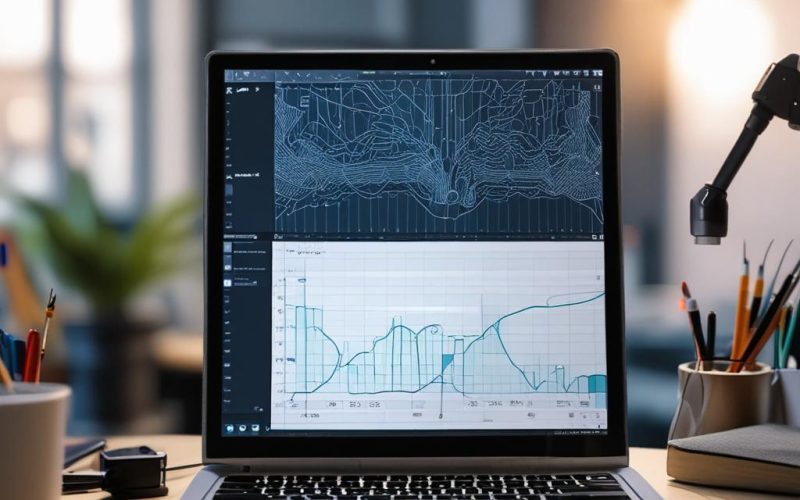Table of Contents Show
Imagine being able to collect real-time sensor data from your Arduino projects and automatically log it into Google Sheets without manual intervention. This powerful integration opens up endless possibilities for IoT applications, data logging, and automation. Whether you’re tracking environmental conditions, monitoring industrial equipment, or managing smart home systems, sending Arduino data to Google Sheets provides a seamless way to store, analyze, and visualize your information. In this guide, we’ll walk you through the process step by step—from setting up your Arduino hardware to configuring Google Sheets and writing the necessary code.
Step-by-Step Process
Set Up Google Sheets
Create a Google Sheet and enable Google Apps Script API.
Write Arduino Code
Develop Arduino sketch to collect and format sensor data.
Create Google Script
Write a script to receive and append data to the sheet.
Connect Arduino to Wi-Fi
Configure ESP8266/ESP32 for HTTP POST requests.
Test Data Transmission
Verify real-time data updates in Google Sheets.
Process infographic for Send Real-time Data to Google Sheets Using Arduino
How to Send Real-Time Data from Arduino to Google Sheets
To send data from Arduino to Google Sheets, you’ll need an intermediary cloud service or API to bridge the gap between your microcontroller and the spreadsheet. The typical workflow involves:
- Collecting sensor data using an Arduino board.
- Sending the data to a cloud service (like Google Apps Script, Blynk, or ThingSpeak).
- Using the cloud service to append the data to a Google Sheet.
This setup ensures that your data is stored in a structured and accessible format, ready for analysis or further processing.
Methods to Send Data from Arduino to Google Sheets
Using Google Apps Script (Webhooks)
Google Apps Script is a serverless JavaScript platform that allows you to automate tasks in Google Workspace. By creating a simple script, you can receive HTTP POST requests from your Arduino and log the data directly into a Google Sheet.
Setting up Google Apps Script
- Open Google Sheets and go to Extensions → Apps Script.
- Write a function to handle incoming data, such as a POST request with JSON payload.
- Deploy the script as a web app to generate a unique URL endpoint.
Arduino Code for HTTP POST Requests
To send data from Arduino, use the WiFi or Ethernet libraries along with HTTPClient to make an HTTP POST request to your Apps Script URL. Here’s a basic example:
include <WiFi.h> include <HTTPClient.h>
const char* ssid = “YOURWIFISSID”; const char* password = “YOURWIFIPASSWORD”; const char* scriptUrl = “YOURAPPSSCRIPT_URL”;
void setup() { WiFi.begin(ssid, password); while (WiFi.status() != WL_CONNECTED) delay(1000); HTTPClient http; http.begin(scriptUrl); http.addHeader(“Content-Type”, “application/json”); int httpResponseCode = http.POST(“{“value”: 123}”); http.end(); }
void loop() { // Your main code here }
Testing the Connection
Check the Google Sheet to confirm that the data appears as expected. Common issues include incorrect URLs, authentication errors, or network timeouts. Use the Arduino Serial Monitor to debug any problems.

Using IoT Platforms (Blynk, ThingSpeak, IFTTT)
If you prefer a simpler solution, IoT platforms like Blynk, ThingSpeak, and IFTTT provide pre-built integrations to forward Arduino data to Google Sheets.
Blynk Integration
- Create a Blynk dashboard and add a virtual pin for data logging.
- Configure the virtual pin to send data to Google Sheets via webhooks.
- Use the Blynk library in Arduino to push sensor readings to the virtual pin.
ThingSpeak for Data Logging
- Sign up for ThingSpeak and create a new channel.
- Use the ThingSpeak Arduino library to send data to your channel.
- In Google Sheets, use
IMPORTDATA()to fetch data from ThingSpeak.
IFTTT Webhooks
- Set up an IFTTT applet with a webhook trigger.
- Configure the action to append data to Google Sheets.
- Send HTTP requests from Arduino to the IFTTT webhook URL.
Step-by-Step Implementation Guide
Setting Up Arduino Hardware
You’ll need the following components:
- An Arduino board (e.g., ESP8266, ESP32, or Uno with Wi-Fi/Ethernet shield).
- Sensors (e.g., DHT11 for temperature/humidity, LM35 for temperature).
- Power supply and connecting wires.
Start by connecting your sensors to the Arduino and writing code to read and process the data.
Configuring Google Sheets
Create a new Google Sheet and ensure it’s accessible via Apps Script or the chosen IoT platform. If using Google Apps Script, enable the necessary permissions to receive data.
Writing and Uploading Arduino Code
Here’s a sample code snippet for sending sensor data using Google Apps Script:
include <WiFi.h> include <HTTPClient.h>
const char* ssid = “YOURWIFISSID”; const char* password = “YOURWIFIPASSWORD”; const char* scriptUrl = “YOURAPPSSCRIPT_URL”;
void setup() { WiFi.begin(ssid, password); while (WiFi.status() != WL_CONNECTED) delay(1000); }
void loop() {
if (WiFi.status() == WL_CONNECTED) {
HTTPClient http;
http.begin(scriptUrl);
http.addHeader("Content-Type", "application/json");
String data = "{"sensor": "dht11", "value": "25.5"}";
int httpResponseCode = http.POST(data);
http.end();
}
delay(5000);
}
Upload this code to your Arduino and monitor the Serial output for connectivity issues.

Testing and Troubleshooting
Check your Google Sheet to verify that the data is logging correctly. If you encounter issues:
- Ensure your Arduino is connected to the internet.
- Double-check the URL and authentication details.
- Look for error messages in the Serial Monitor.
Conclusion
Sending real-time data from Arduino to Google Sheets simplifies data logging and analysis, making it an essential skill for IoT enthusiasts and professionals. Whether you choose Google Apps Script for direct integration or an IoT platform for ease of use, the process is both flexible and powerful. Experiment with different sensors, optimize your code, and explore advanced features like automated reports or AI-driven insights. With this setup, your Arduino projects will be more efficient and data-driven than ever before.
FAQs
- Can I send data from Arduino to Google Sheets without an internet connection?
No, an internet connection is required to transfer data in real time.

- What Arduino boards support this method?ESP8266, ESP32, and Arduino Uno with Wi-Fi/Ethernet shields are common choices.
- How do I secure my data transmission?Use HTTPS instead of HTTP for encrypted communication.
- Can I automate data analysis in Google Sheets?Yes, use Google Sheets formulas or Apps Script for automated calculations.
- What if my Arduino fails to send data?Check Wi-Fi/Ethernet connectivity, API endpoints, and error logs in the serial monitor.